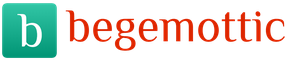Hello dear readers! In this article we will talk about the holy of holies -.
Although it is more accurate to say here in the plural, since several model series of different years will be considered.
You may have a question: "Why do I, a simple user, crawl into service menu? It’s very dangerous, you can even completely kill the TV. "
And here it’s hard to disagree. Indeed, it’s absolutely not worth it to just “rummage around” about the settings of the engineering menu without extreme necessity. If there’s no idea to break firewood there, then the service center may not be taken later.
The conclusion suggests itself from the above: so why climb there and is it really so dangerous? Well, he asked himself, and I will answer.
So, why do we climb into the service menu of the Samsung TV:
- If you bought a TV abroad (for example, in Poland) and there is no Russian language in it.
- If your TV set has Russian, but Smart TV is blocked, or Russian-language widgets are not available for installation.
That is, in the settings of the service menu, we will search for the Russian language (if there is none) and remove the Smart Hub block.
Now about the danger: if you do everything exactly according to the instructions from the article, everything will be fine. You will happily use your "zomboyaschik" for a long time. 🙂
As you already understood, the article will be mega-useful for people who brought their TV sets from abroad. They often face similar problems.
If you bought your “Male” from an official representative in your city, these problems should not threaten you. The seller has already made all the necessary settings.
After reading the article, you will learn:
So, you bought a Samsung Smart TV somewhere abroad (usually in Poland), read about it and now want to enjoy all the delights of “smart” technologies.
No problem, let's get started.
Turn on your TV and press the "Smart Hub" button on the remote control:
 At this step, you can have two paths.
At this step, you can have two paths.
First. When you first start, you may receive a message of this kind:
This product and accompanying software and services (including Samsung Smart Hub) are specifically designed fore users residing in the EU.
As Smart Hub is geo-blocked for this particular product, Samsung Smart Hub may not be available in your current location.
This means that you have blocked Smart TV features for your region. That is, according to the manufacturer, your TV should not have been in the country in which it is actually located.
If you have just such a situation, then do not panic. Everything is quite simply solved - in the course of the article, everything is told and shown.
If you didn’t receive such a message, and the full Smart Hub menu opens, go straight to our writing. Everything is much simpler there. 🙂
So, when the telly returns the message indicated above, the first thing to do is check the Russian language in the TV settings menu.
We check on the example of Samsung UE40ES6100 (E-series 2012). Press the "Menu" button on the remote control:
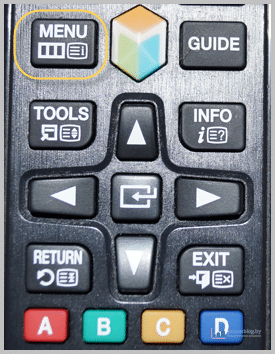
Then follow the path "System - Language":
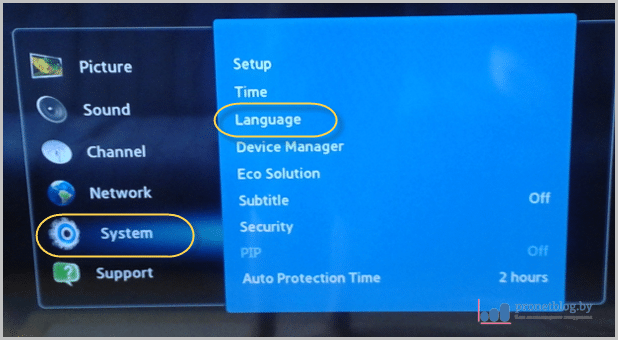 Now look for Russian in the list:
Now look for Russian in the list:
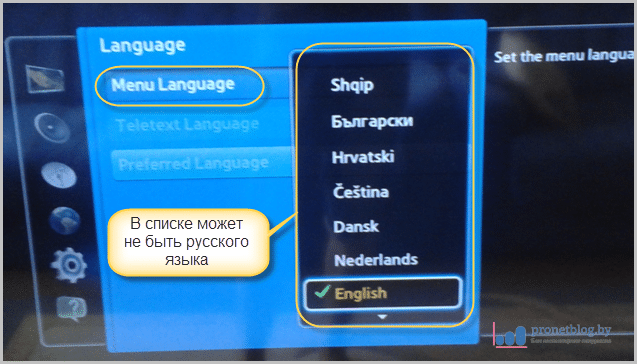
If he still showed up (with the Smart TV blocked), then the seller did not correctly set the necessary settings in the engineering menu for your actual region of residence. From this we conclude:
- If you have a Smart Hub blocked, you must necessarily change the region of the TV itself, using the CM settings.
- If everything works and there is Russian, it is not recommended to change the installed SM parameters at all.
Well, if there is no language, then you need to unlock the Smart Hub and change the telly region to yours in order to Russify it. And this is done, as mentioned above, only by changing the parameters of the engineering menu.
There are some simple ways to do this. But depending on the assembly of your TV and the features of the firmware, the same method may or may not work on the same TV model.
That is why the author gives several ways. Use them in the order given in the article - from the simplest to the more complex. That is, they tried the first method, it did not work on your telly, try the second and so on.
But before you begin to study the service menu of the Samsung TV, carefully read the following parting words:
- All operations in the TV service menu, you do at your own peril and risk. Remember that any deviation from the instructions, or an erroneous action by negligence, can kill your TV.
- If you are not confident in your abilities, or do not quite understand what is at stake, do not try better. The consequences can greatly upset you.
- If you still decide for yourself, then set the parameters in the service menu strictly according to the instructions and photograph the initial view of the settings.
- In case you did everything according to the instructions, but nothing worked, read the comments on the article. Perhaps it is there that there is a solution suitable for your TV.
If you are having difficulty determining the series and year of release of your TV, carefully read the article on. For a general idea of \u200b\u200bworking in SM, watch the video below carefully:
Service menu Samsung TVs C-D-E-F Series (release lock)
In order to unlock the Smart Hub and add Russian language to the menu of TV models 2010-2012. ( C-D-E Series) do the following.
Consider the example of the service menu of the Samsung UE40ES6100 TV.
Method number 1: using the TV remote control.
With the TV turned off, press on the control panel the sequence of buttons "Info - Menu - Mute - Power":
The TV turns on and the service menu opens.
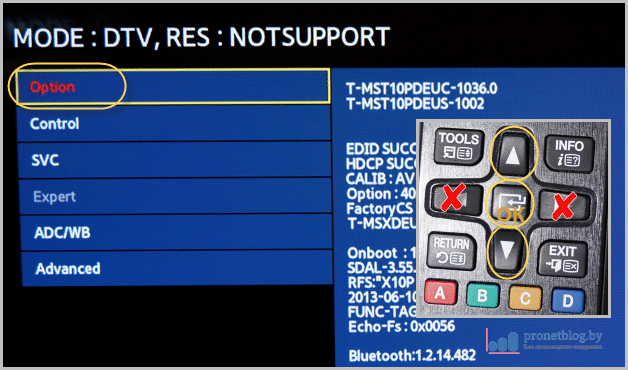

To exit the engineering menu, press the "Power" button, turning off the TV:
Now turn on the TV again, press "Menu" on the remote control and follow the path "System - Language":
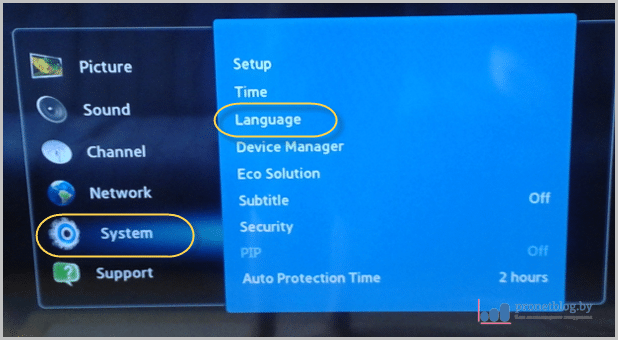 Now select Russian from the list:
Now select Russian from the list:

Follow the path " Control - Sub option "and set the parameters" RS-232 Jack-Debug "and" Watchdog - Off ":
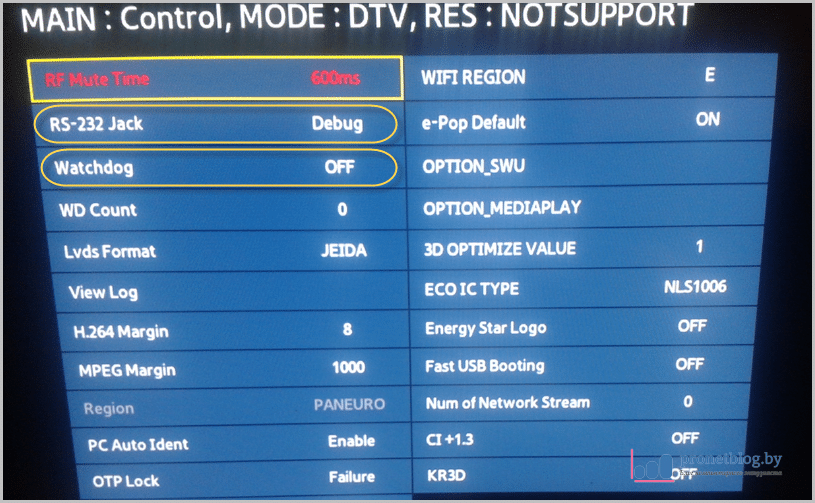
This will enable the service port and error timer, which will automatically reboot the system in case of critical indicators.
But sometimes it happens that the “Local Set” parameter in the service menu of a Samsung TV is inactive and cannot be changed. The factory closes this feature in firmware.
Well, try the following method.
Method number 2: using the remote control enSamsungTVCommunicator.
This method works on many 2011-2013 models. (D-E-F series).
This program allows you to fully control the TV from a computer. Also allows you to access the advanced service menu. So, download the above application on your computer.
Naturally, the computer and the telly should be on the same network and see each other. How to do it right, we talked about.
Turn on the TV and use the "Source" button on the remote control to put it in the "TV" mode:

Go back to the computer. Disable the antivirus (firewall) so that it does not block the program when a TV is detected.
Now unpack the downloaded archive with the program and run it by clicking on the file "ruSamsungTVCommunicator.exe":
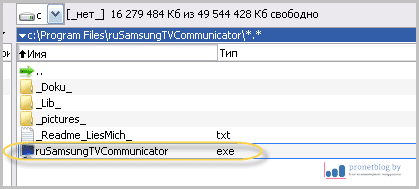
The application will launch and display several information windows in German. Agree everywhere, click "OK."
Then the program icon will appear in the system tray and will scan the TV for several minutes:
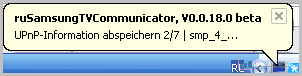
Wait until the output of such a message is completed and press the "Weiter" button:
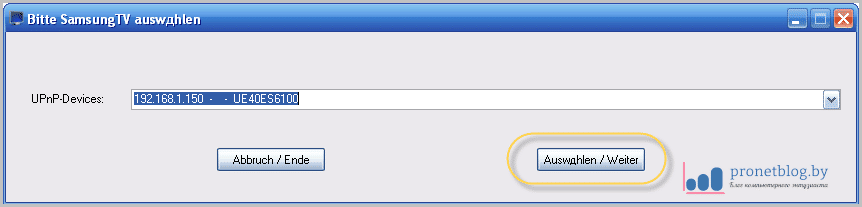
Now, in the folder with the program files, the file "ruSamsungTVCommunicator.ini" with the settings for connecting to your TV will be created:
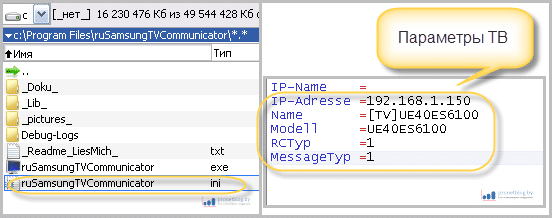
Knowing this data initially, you can enter it in order to avoid a long scan at the first start of the program.
Now go to the TV. On the screen you will see a request to add a new device. Click "Allow":
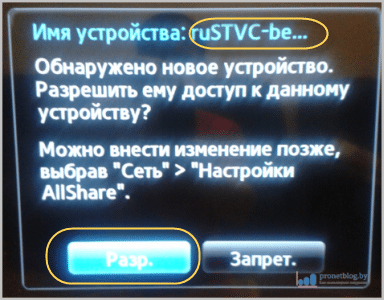
At this time, a virtual remote control will open on the computer. Click on it the sequence of buttons "Info - Factory":
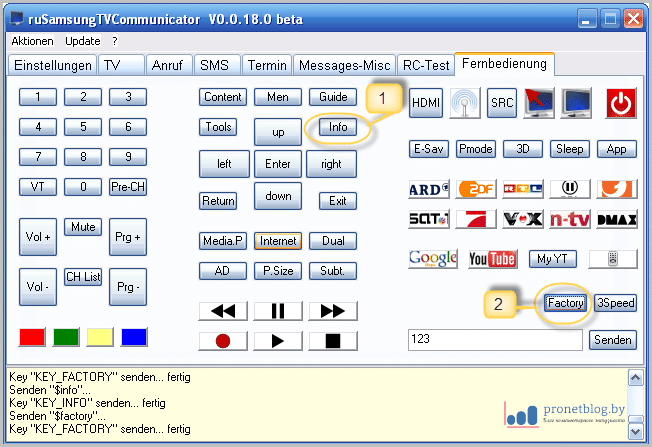 Try to push quickly. If the service menu does not appear on the TV, repeat the combination several times.
Try to push quickly. If the service menu does not appear on the TV, repeat the combination several times.
After the menu has opened, select the “up-down” arrows (only with them, the “left-right” buttons change the parameters), select “Option” and press the “OK” button (center button):
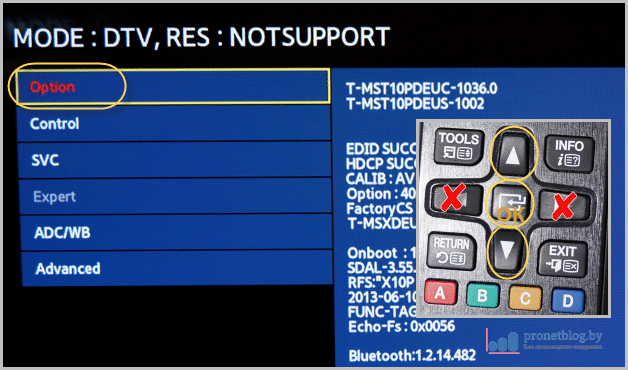
In the item "Local Set", instead of the value "EU", set the parameter "CIS_RUSSIA":

Now press the “Return” button on the TV remote control to go back one step and reset the system settings by clicking “Factory Reset”, then “OK”.
At this step, the TV will reboot, then re-enter the service menu.
In order to add Russian to the TV menu, go through the "Control - Sub option" and specify the settings " Region - PANEURO "and" Language Arabic - CIS ":
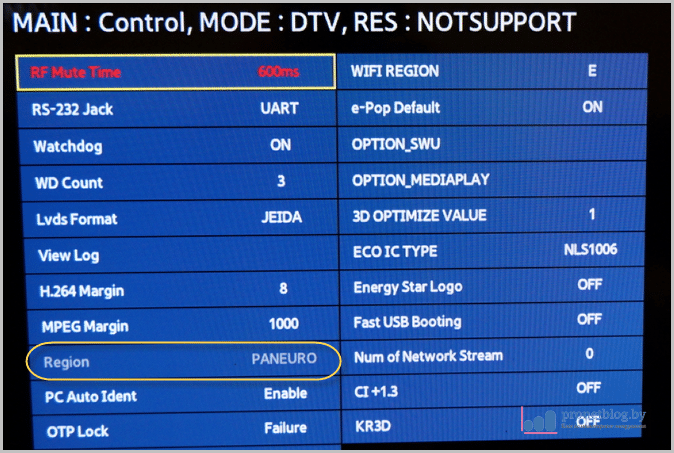
As you can see, in our case, when connected with a software remote control, the second item is not available (it simply is not in the menu).
Now we exit the service menu of the TV. Press the Factory button twice on the virtual remote control: 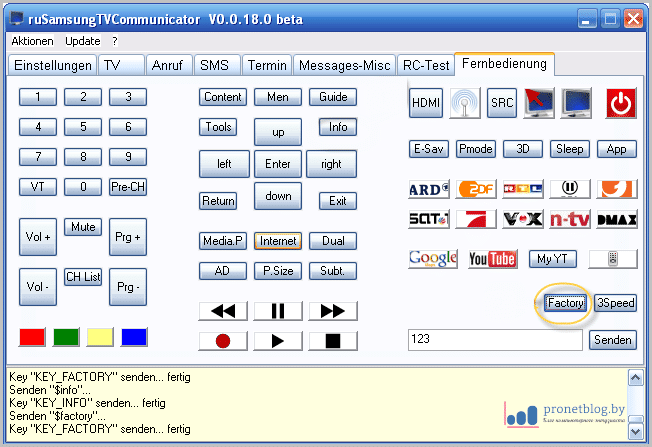
Follow the path " Control - Sub option "and specify the parameters" RS-232 Jack-Debug "and" Watchdog - Off ":
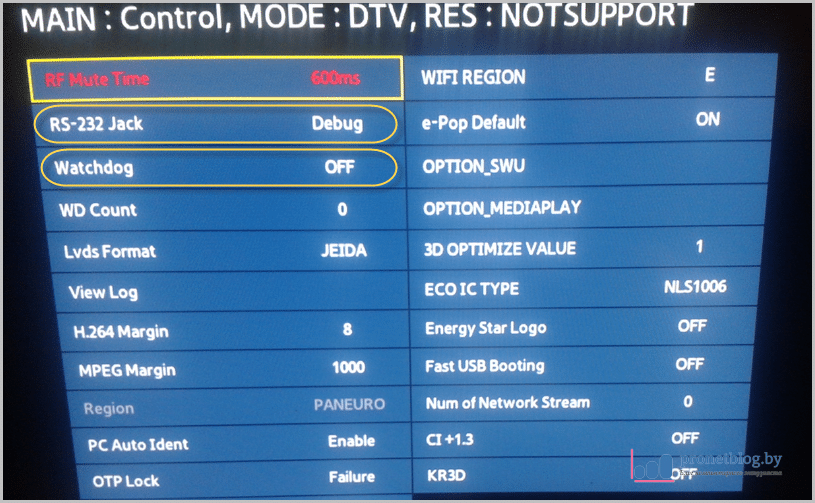
If with this method of entering the service menu of your Samsung TV, the "Local Set" parameter is inactive and cannot be changed (close the option at the factory), then proceed to the next method.
Method number 3: using infrared diodes and an old headphone cord.
This method is the most reliable. Calls the extended service menu of Samsung TVs 2010-2013 models. (C-D-E-F Series).
The point is this. We take one LED (it is possible from an old unnecessary remote control) and connect its cathode to the right or left channel of the plug from the headphones (regular 3.5 mm mini-jack.). We connect the anode of the LED to the mass of the plug.
On this installation work is completed. See how it looks schematically:
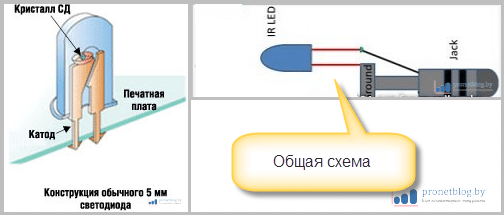 In fact, everything went even without a soldering iron. The author of the article took the cord “mini-jack-mini-jack” and simply attached the legs of the diode to the plug at one end.
In fact, everything went even without a soldering iron. The author of the article took the cord “mini-jack-mini-jack” and simply attached the legs of the diode to the plug at one end.
It looks like this:

Workaround without a soldering iron:

You can certainly solder for convenience, but holding it for two seconds is not difficult. And yet, I wildly apologize, but in the photo the anode is mistakenly pressed also to the sound channel. The mass is on the opposite side, under the thumb. 😉
A lot of options can be used as a cord: just a plug from the headphones with a piece of wire, a mini-jack cord of 3.5 mm. - tulips, etc.
Is there some more second method manufacturing this device.
This time we take two LEDs and connect them in parallel according to the scheme: the cathode of the first to the anode of the second, the anode of the first to the cathode of the second.
Then we solder the whole thing to the sound channels of the plug from the headphones. On the diagram, the design looks like this:
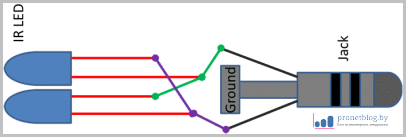
Of course, in this option, you can’t do without a soldering iron.
By the way, if there are no diodes at hand, you can try the option with a factory infrared blaster, which goes to some Samsung models:

The performance of this design is easy to verify. Insert one end of the cord into the audio output of a computer or laptop, attach the LED to the other according to the diagram.
Now any sound file, make a full volume and move the included camera of the mobile phone to the diode - it should glow.
Connect to our computer (laptop) our simple design. Turn off all equalizers in the sound card settings and set the maximum volume level:
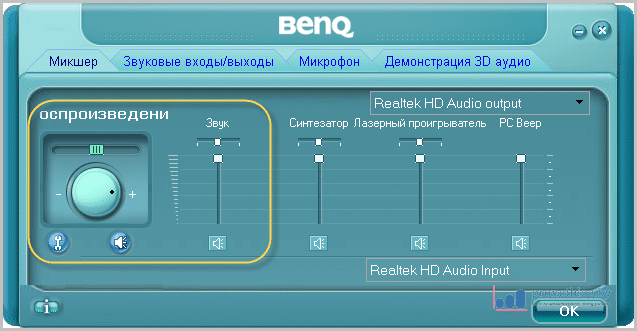
In Windows Media Player, also set the sound to maximum, remove all equalizers and turn off repeat playback:
Now we are carrying the whole thing to the TV. Turn it on and set the "Source" button to "TV" mode:

Point the LED at the TV receiver (the place where the remote control is poked). The distance should be 10-15 cm:

Run the file "INFO_FACTORY_inv.wav" from the downloaded archive in Windows Media Player. After that, the TV will turn on and the service menu will open.
Select the "Option" item with the up and down arrows (only with them. The left and right buttons change the parameters) and press the OK button (central button):
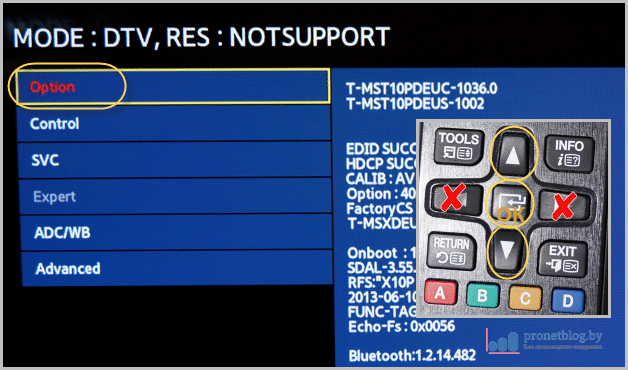
In the item "Local Set", instead of the value "EU", set the parameter "CIS_RUSSIA".
After that, press the “Return” button on the TV remote control to go back one step and reset the system settings by clicking “Factory Reset”, then “OK”:

Now the TV should reboot itself. If not, turn off the "Power" button, and then go back to the service menu.
Follow the path " Control - Sub option "and specify the settings for" RS-232 Jack-Debug "and" Watchdog - Off ":
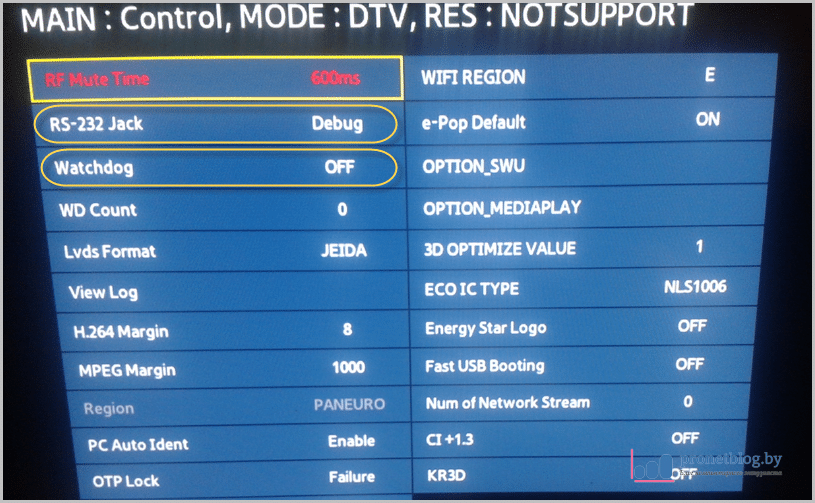
Thus, you enable the service port and the error timer, which will automatically reboot the system in case of critical indicators.
That's all, the Russian language will become available on the TV menu and the Smart Hub will unlock.
Method number 4: Alternative with infrared blaster, from the TV set. Quite often it works.
1. In the first step, with the TV turned off, press the sequential combination of "Info - Menu - Mute - Power" buttons on the control panel. The service menu opens.
2. Now play the file "FACTORY + 3SPEED_inv.wav" from the previously downloaded archive of service codes. At the same time, the TV screen should blink. If this does not happen, repeat playback until you notice a blink. Then turn off the TV with the "Power" button on the remote control.
3. Now again press the button combination "Info - Menu - Mute - Power" to call up the engineering menu. But now, in the “Option” menu, the “Local Set” item, which we really need, should be available for editing. 🙂
1. If the first time you did not succeed ("Local Set" did not appear), repeat the whole process again. Sometimes for some reason, it does not work the first time.
2. If during the playback of the file "FACTORY + 3SPEED_inv.wav" the TV has switched to test mode (the screen will blink alternately different colors), do not be alarmed. Just push up the joystick on the back of the telly and everything will pass.
3. If, when using a blaster, the TV does not respond to codes at all, then the power of the built-in sound card of your computer is not enough. Alternatively, connect it through speakers with a built-in amplifier.
(release lock)
This manual is relevant for 2014 TV models.
So, to enter the service menu of the Samsung H-series TV, you need to use a homemade remote control on two diodes, or an infrared blaster from the TV set.
How to make such a remote control is described in great detail in the topic of changing the region on TVs of the E and F series (spoiler above). There is also a link to download the archive with sound service files that you will need in the future.
By the way, it is the "self-made" remote control on LEDs that is preferred with this method of entering the engineering menu, since the blaster on some TVs does not work.
If you have a tablet at home, or a smartphone on android, then a software program for these devices can be a good way out.
Step # 1. With the TV turned off, press on the control panel the sequence of buttons "Info - Menu - Mute - Power":
A service menu will open, but not an extended one. It will not be available items necessary for the Russification of the telly. And now a very important parting word:
Before changing anything in CM, immediately take a photo of the initial settings of the "Option" and "MRT Option" sections.
Step number 2. Once in the service menu, point the diodes (or blaster) on the TV receiver and run two files from the archive in the Windows Media Player: “INFO_FACTORY inv.wav” and “FACTORY FROM REMOTE”:

Playback should be cyclical, without pauses. As a result of these actions, the service menu should become expanded. That is, the item "Local Set" and the necessary lines in the "MRT Option" are activated.
If after playing the above sound codes, the advanced engineering menu still does not open, try the following alternative options:
- Play in the "TV" mode ("Source - TV" button) a couple of files "INFO.wav + FACTORY.wav".
- In the "TV" mode, press the "INFO" button on the remote control and immediately play the file "FACTORY_from_REMOTE_inv.wav"
- The third option is an alternative way to enter using the factory IR blaster from the TV set (method No. 4 under the spoiler above).
In practice, quite often, even for televisions of the same series and country of production, they fit perfectly different ways. Therefore, everything is decided only empirically. And if one does not fit, move on to the next.
Step number 3. Use the up and down arrows (only with them. The left and right buttons change the values \u200b\u200bof the lines), select the "Option" item and press "OK" (central button):
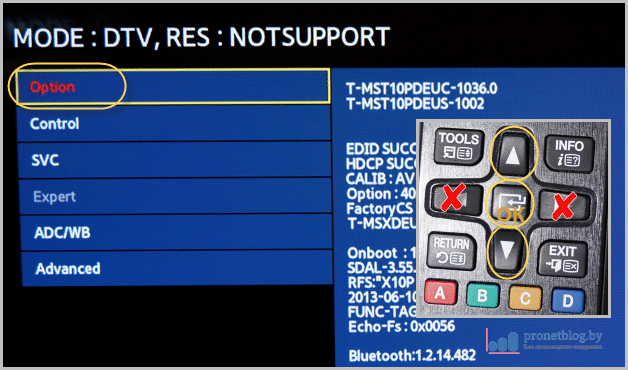
Now, in the "Local Set", you need to specify a value, depending on the destination region of your TV, namely:
- If the Smart Hub starts up, skip the "Local Set" item altogether. In this case, its value is not recommended.
- For TVs from Asia and Europe (series for Poland and Finland) with a Smart Hub blocked, specify the parameter "EA_CIS" (CIS_RUS).
- On TVs for other regions, do not use the above values \u200b\u200byourself. There may be problems.

With this parameter, you indicated to the TV the profile of the digital tuner settings for a specific region and added the ability to install a Russian-language package. The prefix "CIS" means the CIS countries.
Now exit the “Option” item with the “Return” button on the remote control and enter the “MRT Option” menu. In it, set the following settings: 
On the HU TV series, the “Region” and “Language_Arabic” items are not available for editing. If you have just such a situation, then skip them and do everything further exactly as indicated later in the article.
At this step, be sure to go to the second stage of the settings and do everything according to the instructions "Configuring digital channels."
Service menu of Samsung H-series TVs (setting digital channels)
After changing the TV region (Local Set) and adding the ability to select the Russian language, be sure to check the settings of the digital channels.
To do this, go to the service menu along the path "Option - MRT Option" and check the following parameters:
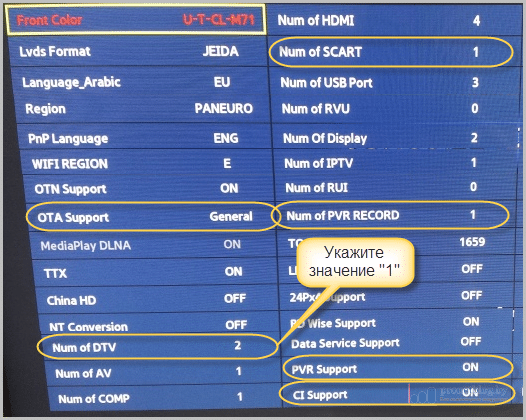
For the HU series, it is imperative to compare all the available items in the "MRT Option" section with the original values \u200b\u200bin the photo and re-set them if changed.
For a more complete understanding of the essence of the issue and the algorithm of actions, look at an example of a successful TV set Samsung UE55HU8500LXXH, one of the forum users samez.eu:
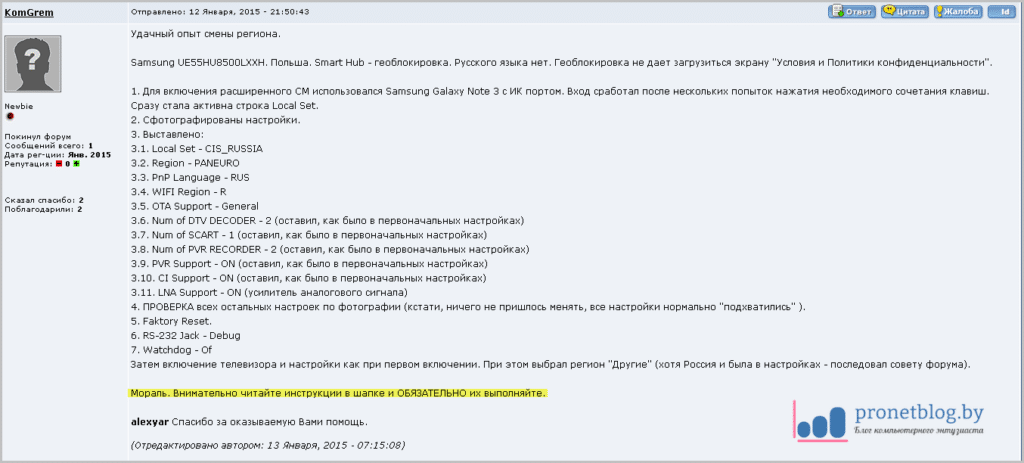
After that, press the "Return" button and return to the first page of the service menu and select the "Option" item:
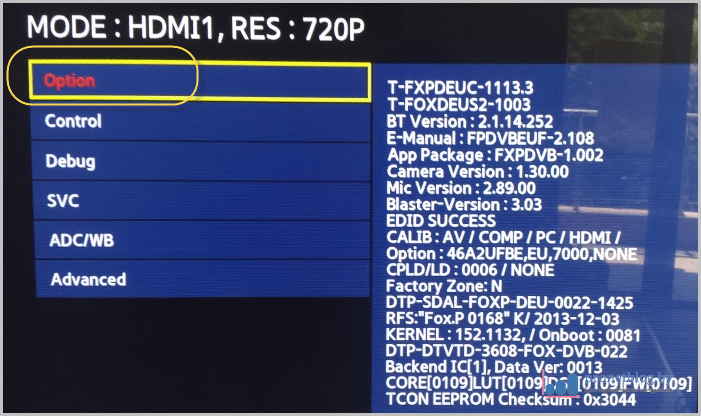
Now click "Factory Reset" and "OK" (the center button of the remote):

At this step, the TV should automatically reboot. If not, turn it off with the "Power" button on the remote control, and then re-enter the service menu.
Follow the path "Control - Sub option" and specify the settings "RS-232 Jack-Debug" and "Watchdog - Off":
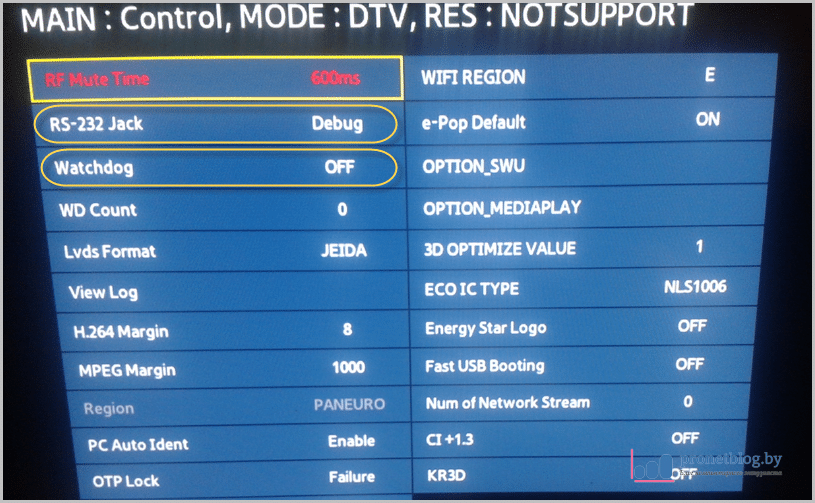
Thus, you enable the service port and the error timer, which will automatically reboot the system in case of critical indicators.
At this, the service menu of the Samsung TV is defeated! The Russian language will become available to you and the Smart Hub will be unlocked. The initial setup dialog starts. For Polish TV, in the Smart Hub region selection window, select "Other".
If as a result of the above settings your remote control stops working Smart touch control, hold down the "Return" and "Guide" buttons at the same time:

After that, the TV will perform the detection again and everything will work again.
Second way. When the first time you turn on the TV, there is Russian and when you press the "Smart Hub" button, the Smart TV menu is launched. It is very good:
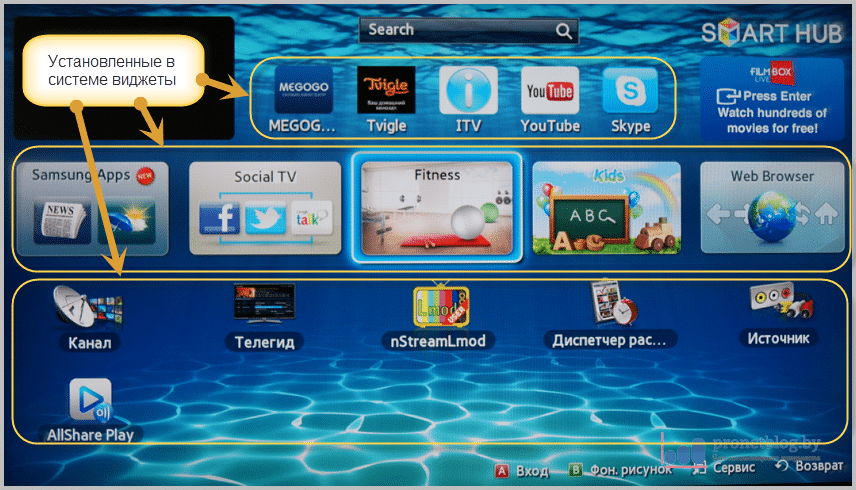 Now look carefully at the screenshot above. You see, Russian-language widgets, such as Megogo, Tvigle and others.
Now look carefully at the screenshot above. You see, Russian-language widgets, such as Megogo, Tvigle and others.
This means that in this case, Smart TV is unlocked. And if you read carefully, then remember that all applications are geo-dependent and are installed, depending on the specified region in the settings.
If you also already have widgets in Russian automatically installed and they are full in the store Samsung Apps, then you can not read further.
But quite often a situation arises when a TV already bought on the online store has a Russian menu, and the Russian-language Smart TV applications are not available for installation.
The reason is in the incorrectly exposed region. To check this setting, select the desired link, depending on the model of your TV.
(for E-series)
From the “Smart Hub” menu, press the combination of buttons on the TV remote control in sequence:
Rewind \u003e\u003e | 2-8-9 rewind |<<
After that, a list with a choice of countries will open. Choose "Russia", or yours:
 Then click OK.
Then click OK.
At this stage, the settings for changing the Smart TV region are over!
Change of region Samsung Smart Hub. Add Russian widgets (for F-series)
Press the "Source" button on the remote control of your TV and select "TV":

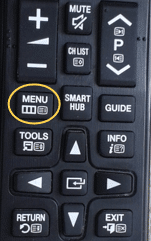
Then follow the "Smart Features" path:


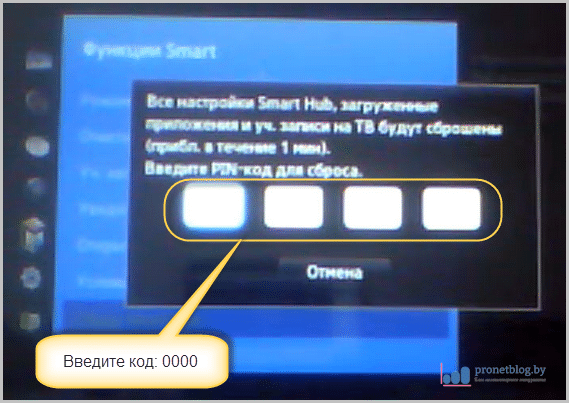
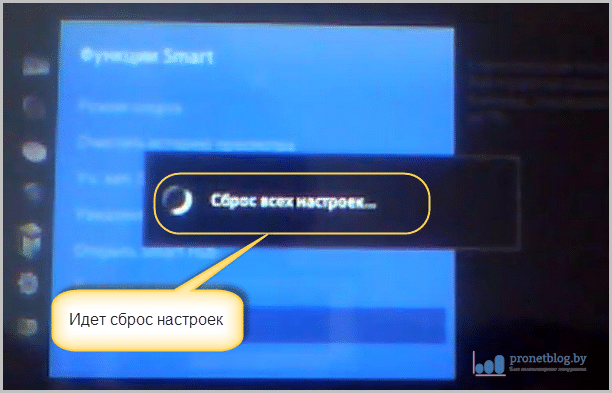 After the reset is completed, click "OK":
After the reset is completed, click "OK": 
Now, without leaving the menu above, click "Open Smart Hub":
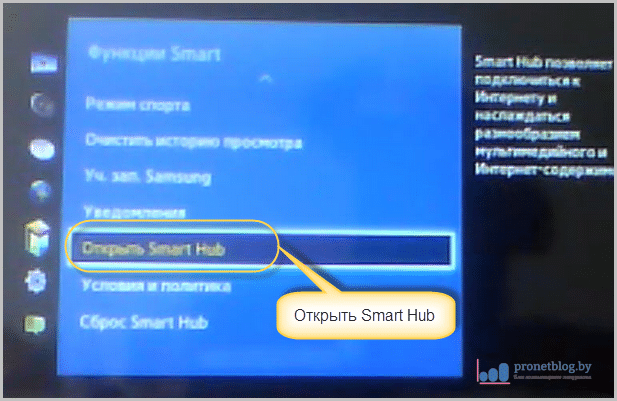 Go to your Smart Hub accounts:
Go to your Smart Hub accounts:
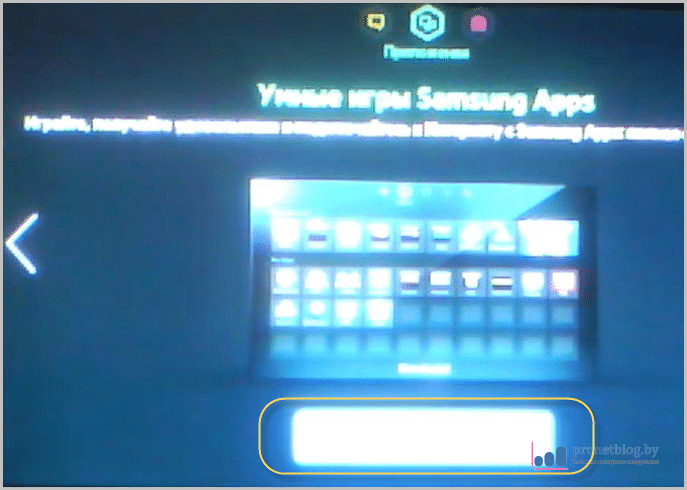 Press the large button and move through the menu to the page "Terms and Privacy Policy for Smart Hub". Put two checkmarks:
Press the large button and move through the menu to the page "Terms and Privacy Policy for Smart Hub". Put two checkmarks:
 Now, after you put the second daw, press on the TV remote control one of the combinations of buttons below:
Now, after you put the second daw, press on the TV remote control one of the combinations of buttons below:
Rewind \u003e\u003e | 2-8-9 rewind |<< Mute / Return / Vol+ / P^ / Mute

After that, a menu with a choice of countries will open. Choose "Russia", or yours:
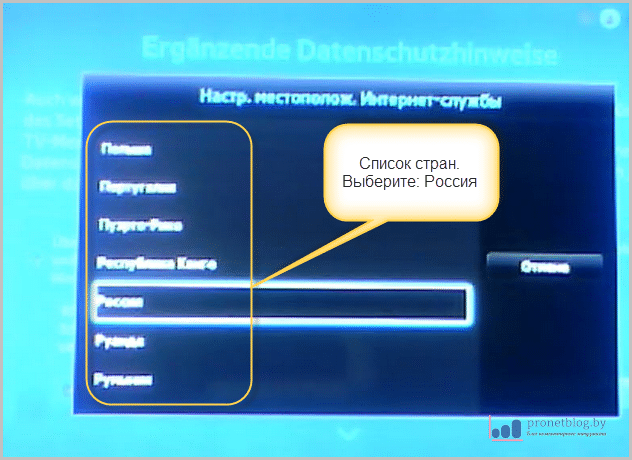 After that, you will again be taken to the "Terms and Privacy Policy for Smart Hub" page.
After that, you will again be taken to the "Terms and Privacy Policy for Smart Hub" page.
Again, put two daws for consent and click "Next":
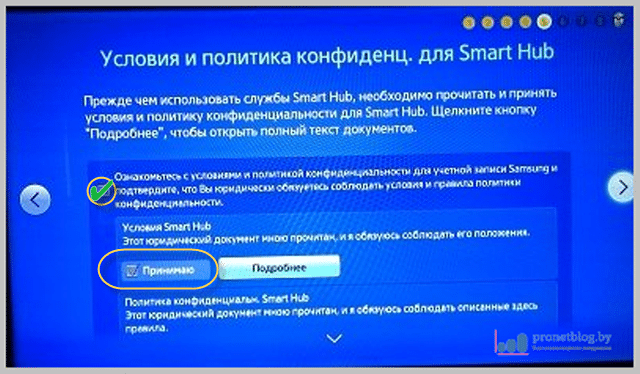
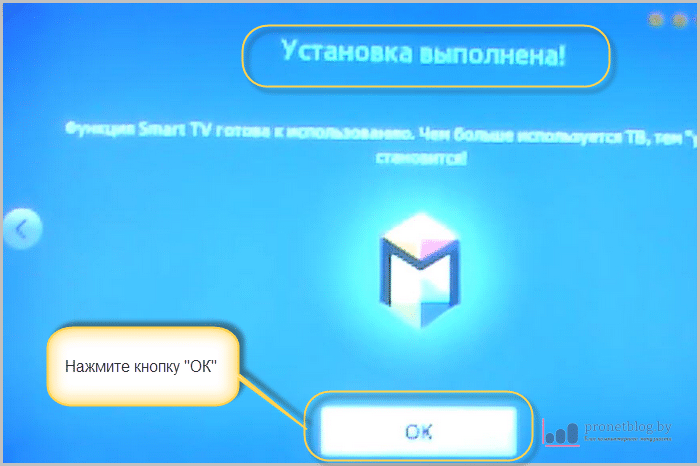
That's all! Smart TV setup work is completed.
At the time of writing, only such could "dig" on the network, in one of the popular forums. I will give a link to it below.
P.S. And at home, my parents have an F-series TV set, but I still can’t get to them. 🙂
Change of region Samsung Smart Hub. Add Russian widgets (for H-series)
The method of changing the region for the 2014 H-series is completely identical to the 2013 F-series models. Just changed the appearance of the menu.
Therefore, we give instructions with screenshots on the example of the F-series and do not be afraid of the slight differences in the design of the menu.
Press the "Source" button on the remote control of your TV and select "TV":

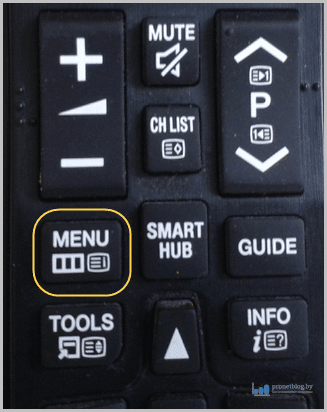 Then follow the "Smart Features" path:
Then follow the "Smart Features" path:  In the menu that opens, select "Reset Smart Hub":
In the menu that opens, select "Reset Smart Hub":  Enter the security PIN (default is 0000):
Enter the security PIN (default is 0000): 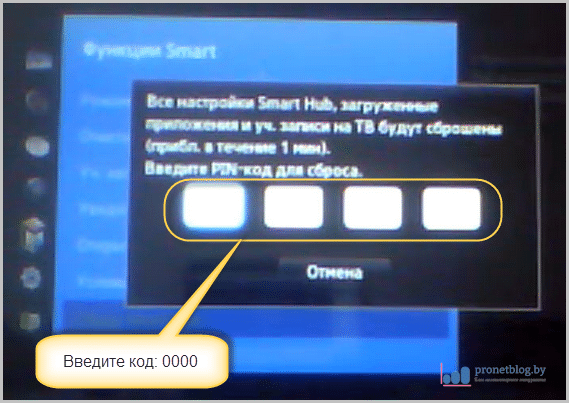 The reset process starts. Wait for it to finish:
The reset process starts. Wait for it to finish: 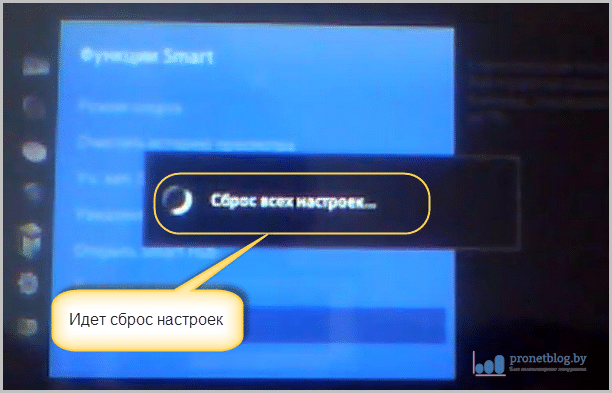
After the reset is completed, click "OK":  Now, without leaving the menu above, click "Open Smart Hub":
Now, without leaving the menu above, click "Open Smart Hub": 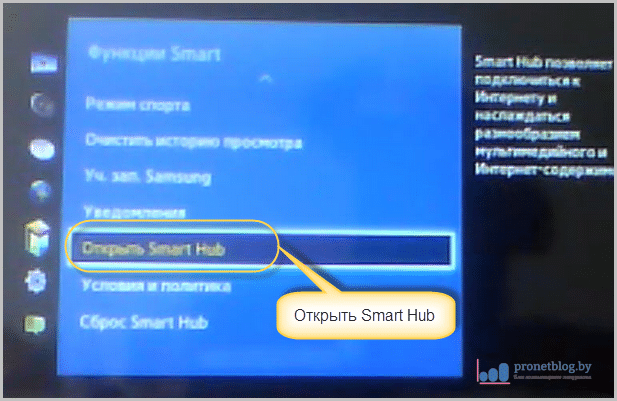 Then go to Smart Hub Accounts:
Then go to Smart Hub Accounts: 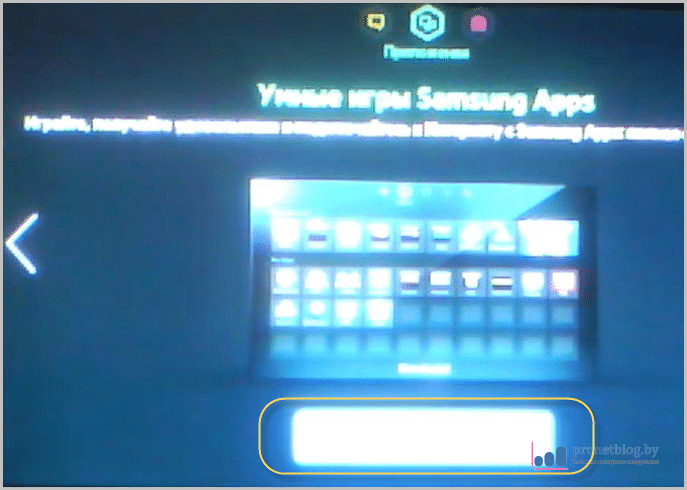
Press the large button and move through the menu to the page "Terms and Privacy Policy for Smart Hub". Check the box to agree:
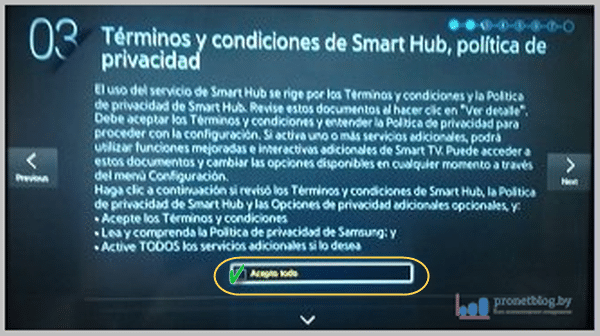
Now, after you have checked the box, press on the TV remote control one of the key combinations below:
Rewind \u003e\u003e | 2-8-9 rewind |<< Mute / Return / Vol+ / P^ / Mute

A menu appears with a choice of countries. Choose "Russia", or yours:
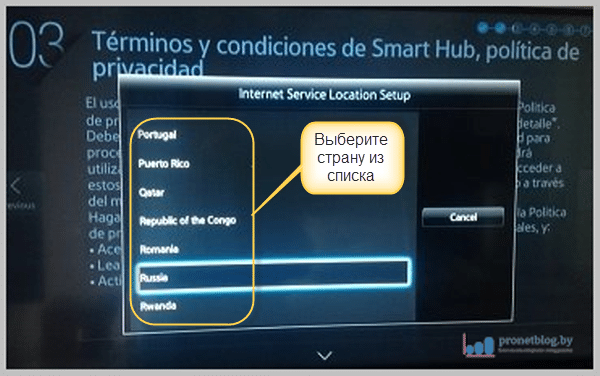 At this step, all settings end!
At this step, all settings end!
After you have activated the instructions for changing the Samsung Smart TV region, the mandatory widgets will automatically be installed.
Also, apps available for your area will appear in the Samsung Apps store. You can choose and install.
That's all in principle. Thus setting up samsung TV service menu, you can say, you saw your favorite from the inside. 🙂
By the way, want to know more about your telly? Then welcome to the samez.eu forum. The author of the article, too, learned a lot from there.
Well, now everything is set up! As you can see, everything turned out to be quite simple. It remains to wish you a pleasant viewing!
And finally, watch the video as a reminder that you need to work very carefully in the service menu, otherwise the consequences may be such.
P.S.The latest and most current information on TVs of 2015 (J-series) is located. Please see who needs it.
Instruction manual
Log in to the service menu tV Samsung If you have models SCV11A, TVP3350, TVP5350 or TVP5050, then on the remote control, press the StandBy - P.Std - Menu - Sleep - Power On buttons. After that, the screen will display menu Adjustment. This means that you managed to enter the service menu tV. If you have the CK5038 ZRTBWCX model on the SCT11B chassis, press the following command sequence: STAND-BY - P.STD - HELP - SLEEP - POWER ON.
For the CS7272 PTRBWX model on the SCT 51A chassis - press the PICTURE OFF –SLEEP - P.STD - MUTE - PICTURE ON buttons consecutively. If your tV CS 2139TR, CS-25M6HNQ, CS21A0QWT, CS-21D9, CK-564BVR, CS-21S4WR, CZ-21H12T, or CS-21S1S, then click the hidden button, and then the following sequence is very fast: Stand-By - Pstd - Help - Sleep - Power on. For models made on the KS1A: STAND-BY chassis, then press DISPLAY, then MENU - MUTE - POWER ON.
Enter menu tV Sony models KV-C2171KR, KV-X2901K, KV-X2501K, KV-X2581KR, KV-M2540K, KV-X2581K, KV-M2541K, KV-X2981K, KV-X2101K or KV-X2981KR you can use the sequential pressing of the Display on screen buttons , 5, VOL +, TV, in the upper right corner of the screen tV the inscription TT should appear. If you have models KV-M2101, KV-M2170, KV-M2171 or KV-M1440, put your TV into standby mode, then press the following button sequence on the remote control: ON SCREEN DISPLAY - 5 - VOLUME + - TV.
Enter menu TVs TELEFUNKEN, THOMSON, BRANDT, FERGUSON, SABA, NORDMENDE, running on the processor ST92T93J9B1 or ST9093 can be using the following method. Using the remote remote control, put the TV in standby mode, turn it off with the mudflow switch.
Then press the blue button labeled VT, turn on the power switch. Next, press the VT button again. As a result, a table with the inscriptions Setup, Video, Geom will appear on the screen. This is the service menu. To exit this mode, click the STAND-BY button.
Search for the key combination to enter the service menu tV at http://master-tv.com/article/servise/. In the upper part of the window, click the first letter of the name of your TV, then select the manufacturer and the specific model from the list.
Service menu tV serves for additional settings of the data reception parameter and the transmitted image. To activate it, there are several combinations suitable for different models.
You will need
- Remote control.
Instruction manual
Pay attention to the release time of your TV model. It is possible that if the model was released relatively recently, there are slightly different codes for it. This is due to the fact that this menu is constantly being developed, and as Samsung launches new televisions, a certain program is installed in them, which is launched using various combinations on the remote control.
Take the remote control, quickly and sequentially press the following buttons: MUTE-1-8-2-POWER ON. Please note that it is best not to allow a break between button presses for more than 1 second, as the combination may simply reset. If you pressed the wrong button, wait a few seconds and start again.
If successive pressing of the above buttons does not give any results, use a different code to enter the service menu of the Samsung TV. This may be a combination of info-menu-mute-power, which is most typical for devices of older TV models.
Over time, some TV settings change. This is due to the aging of parts, the deterioration of the emission properties of CRTs, and external factors, for example, exposure to electromagnetic fields. Therefore, it often becomes necessary to carry out certain TV settings, even if it is in good working order. These settings include: restoring white balance, setting the brightness adjustment range, centering vertically and horizontally, adjusting the geometric dimensions of the raster, adjusting the color purity, adjusting the focus of the image, setting the AGC threshold, etc. Before making settings, you should demagnetize the picture tube. If you need to replace electronic components, pay attention to the Dalincom online store, where a wide assortment of microcircuits, transistors, varistors, relays, thermal fuses, quartz resonators, etc.
Each of the settings has its own characteristics. Consider the process of their implementation for SAMSUNG 2039 TVs from beginning to end. It should be noted that the described settings apply to other SAMSUNG models made on the KS1A chassis with 14-, 20- and 21-inch picture tubes.
The setup process begins by entering the Service Mode, which is sometimes referred to as the Factory Mode. Entrance to it is also required when replacing the IC902 memory chip of the TV and CRT.
The service mode is entered using the remote control. To do this, perform the following operations (by pressing the appropriate buttons and selecting a mode):
1. DISPLAY\u003e FACTORY.
2. STAND-BY\u003e DISPLAY\u003e MENU\u003e\u003e MUTE\u003e POWER ON.
The message “SERVICE (FACTORY)” appears on the screen. The service mode has sections: ADJUST (Settings), OPTION (Options), RESET (Reset).
Access to the setup mode is provided by selecting the appropriate menu item by pressing the VOLUME volume buttons. At the same time, a list of settings is displayed on the screen, the selection of which is carried out using the channel switching buttons (s, t). After selecting the desired setting, it can be changed up or down using the volume buttons. To exit the service mode, press the “FACTORY” or “POWER OFF” button again. The settings are selected in the following order:
SCT\u003e SBT\u003e BLR\u003e BLB\u003e RG\u003e GG\u003e BG\u003e VSL \u003e\u003e VS\u003e VA\u003e HS\u003e SC\u003e SDL\u003e STT\u003e SSP\u003e PDL \u003e\u003e NDL\u003e PSR\u003e NSR\u003e AGC\u003e VOL\u003e LCO\u003e TXP.
The purpose of the settings, their ranges and default values \u200b\u200b(factory settings) are given in the table. The column "OSD" - the names of the settings displayed in the on-screen menu (On Screen Display).
| OSD | Setting Purpose | Adjustment range | Default value |
|---|---|---|---|
| SCT | Sub-contrast | 0…23 | 13 |
| SBT | Sub brightness | 0…23 | 9 |
| BLR | Black Level (Channel R) | 0…15 | 9 |
| BLВ | Black Level (Channel B) | 0…15 | 7 |
| Rg | Amplifier Video Amplifier R | 0…63 | 32 |
| Gg | Video Amplifier G | 0…63 | 25 (fixed) |
| BG | Amplifier Video Amplifier B | 0…63 | 31 |
| VSL | Vertical tilt | 0…63 | 19 |
| VS | Vertical offset | 0…63 | 38 |
| VA | Vertical size | 0…63 | 40 (fixed) |
| Hs | Horizontal Offset | 0…63 | 30 |
| SC | S-correction | 0…63 | 9 |
| Cdl | Cathode voltage level | 0…15 | 9 |
| STT | Sub color tone | 0…7 | 3 |
| SSP | Sharpness | 0…7 | 0 |
| PDL | PAL delay | 0…15 | 15 (fixed) |
| Ndl | NTSC Signal Delay | 0…15 | 10 |
| PSR | Sub-color PAL | 0…23 | 2 |
| Nsr | NTSC sub-color | 0…23 | 5 |
| AGC | AGC response threshold | 0…63 | 23 |
| Vol | Preset volume | 0…63 | 10 |
| Lco | IF filter on when receiving a SECAM-L system signal | 0…1 | 0 |
| Txp | Teletext Location | 0…15 | 9 |
In service mode, through the option settings table, you can change the values \u200b\u200bof some parameters (the recommended values \u200b\u200bof the options are given in brackets):
Turning on the low-noise amplifier - LNA (ON);
The choice of signal reception system - SYSTEM;
Audio path operation mode - AUDIO (MONO);
The choice of the output interface of the TV - JACK (RCA);
The choice of the display mode on the screen - ZOOM (NOR / ZOOM / 16: 9 - normal / enlarged / 16: 9);
The choice of the automatic power off mode - AUTO POWER (ON);
Filtering the second IF signal (sound) - 2 nd SIF (ON);
Switching on the “hotel mode” - HOTEL MODE (OFF).
The SBL option should be turned off (OFF), and the BKS option should be turned on (ON).
Reset mode (RESET) allows you to automatically set all the parameters to default. In this case, the automatic modes are set to off (OFF), and the contents of the tuner settings are erased.
Consider the procedure for adjusting some parameters.
1. Checking the high voltage level. First you need to check the supply voltage “B +”, which should be +125 V. Then connect the digital kilovoltmeter to the second anode of the picture tube, turn on the TV and set the brightness and contrast levels to a minimum (achieve a zero beam current). In this case, the high voltage should be 27.5 kV. After that, increase the brightness and contrast to the maximum. The high voltage level should not change.
2. Adjust the focus of the image. A black-and-white signal is supplied from the test signal generator and the focus control achieves a clear image of the lines in the center of the screen.
3. Voltage regulation on the cathodes of a CRT. It is necessary to connect the oscilloscope probe to the terminal GK of the kinescope panel. After that, a grayscale signal is supplied from the test signal generator. By pressing the “P” button, the remote control sets the standard image size. Using a variable Screen VR resistor on the fuel assembly, the signal amplitude is set to 120 ± 2.5 V (Fig. 1).
4. Adjust color purity. before starting this operation, warm the TV for 20 minutes. Loosen the screw securing the magnet block (Fig. 2). From the output of the test signal generator, a white field signal is supplied. Using an external coil, the picture tube is fully demagnetized. Contrast and brightness controls are maximized. Moving the magnets forward or backward along the neck of the tube, they achieve the appearance of a vertical green strip on the screen (Fig. 3). Carefully shift the information block. Slowly moving the block of magnets forward, they achieve a uniform color of the vertical green strip and temporarily fix the block of magnets. Alternately turn on only the blue and only the red guns, check the color purity of the red and blue fields, respectively. Finally fix the magnet block.
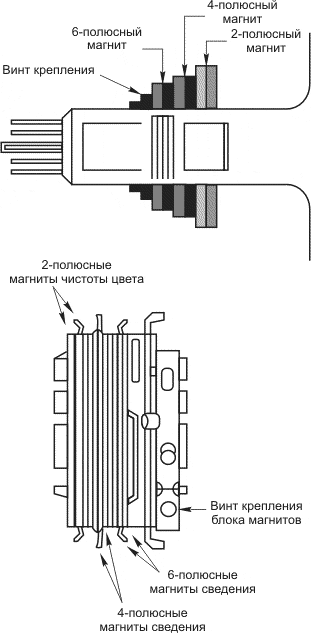
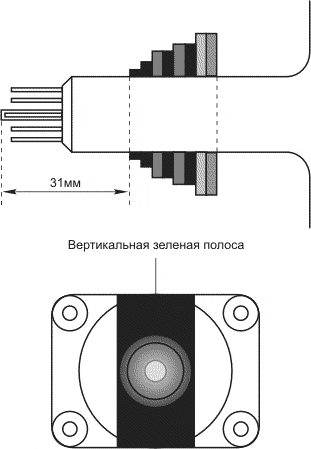
5. Adjustment information. warm the TV for 20 minutes. They give a signal of the mesh field. Rotating the rings of 4-pole magnets, they achieve the information of blue and red vertical lines in the center of the screen (Fig. 4). By adjusting the brightness and contrast, they achieve the best image clarity. By changing the angle between the 4-pole magnets, they achieve the best possible information of the blue and red vertical lines in the center of the screen. Rotating both rings of magnets at the same time and keeping the angle set between them, combine the blue and red horizontal lines in the center of the screen. In a similar manner, 6-pole magnets rotate, seeking the combination of red-blue lines with green. It should be remembered that changing the angle between the magnets allows you to reduce the vertical lines, and their simultaneous rotation - horizontal. Repeat if necessary.
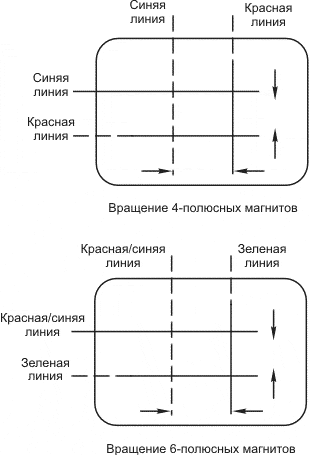
6. Setting the AGC threshold. To do this, in service mode, the AGC value is set to 23.
7. Installation of signals for preliminary adjustment of color. When performing this operation, the PSR and NSR values \u200b\u200bmust be set to 2 and 5, respectively.
8. Adjusting the geometric dimensions of the raster. It is produced in the sequence: SC\u003e VS\u003e HS. The test signal is sent to the TV. Set the value of the S-correction signal (SC – S-Correction) to 9 for 20- and 21-inch CRTs and 0 for 14-inch CRTs and the value of VA signal to 40. By changing the VSL setting (vertical tilt), set the size raster so that four divisions are visible below the circle (Fig. 5). then adjust the VS parameter (vertical shift) so that four divisions are visible above the circle (Fig. 6). In conclusion, adjusting the HS parameter (horizontal size), set the right and left borders of the image (Fig. 7).
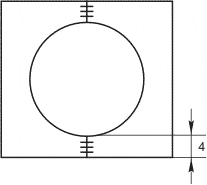
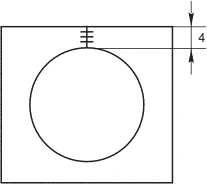
Any TV, including those that are not related to devices with Smart TV, have a service menu that controls the vital settings. In particular, the image size horizontally and vertically, brightness correction, as well as other parameters that can seriously affect the operation of the device. Therefore, if you do not understand how and what to do, it is better to exit this service altogether.
Not surprisingly, the service menu on Samsung TV is usually called extended, because it is used if you need to make serious changes to the TV itself. And to use it, you need to have a special remote control. Moreover, it is important that he was "native" to the TV, that is, came with him in the kit. Otherwise, even if you get to the menu, it will be difficult to be there, because the control is not reliable.
What are the features of the Samsung TV service menu
As already mentioned, the average user is not recommended to experiment with the service menu on Smart TV, including the Samsung K Series or any other series, even J. It's not that this is a whim of developers. On the contrary, users can press the wrong key on the remote control, and all settings will be lost, which will lead to a complete loss of the normal performance of expensive equipment.
But in the hands of the master, who has entered the service menu of the TVs, it can turn a standard Smart TV into almost a home theater. Nevertheless, sometimes such settings can be opened completely by accident, involuntarily pressing some combination of keys. If this happens, then you can change:
- The spectrum of the image, for example, choosing a green palette or red, and therefore, the picture on the screen will become a country. Few people want to watch TV in this format.
- Screen image size options. It may happen that the picture will not occupy the entire screen, but only half of it, and from the bottom, top or side. The picture may break into pixels, and undergo other unpleasant changes.
- Naturally, the service menu of the Samsung TV can change the sound settings, making it so that even at the highest volume, the device will be barely audible. Or it uses various sound effects, due to which an echo may appear, the acoustics will increase, which also does not contribute to a comfortable viewing of the content.
- In addition, once in the service menu of the Samsung TV, you can connect and disconnect various built-in functions.
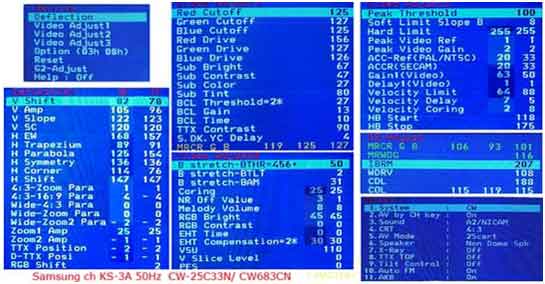 In general, if the user needs to change some automatic settings, then this is done here.
In general, if the user needs to change some automatic settings, then this is done here.
How to get into the service menu of the Samsung TV 6
In order to go to the service menu, you need to perform a few simple manipulations. But they are available only if there is a remote control. For some models, a standard remote control is suitable, as for Samsung 5, or you will have to use a special remote control, which is not included, and you will need to buy it separately. But this is not a problem, because there are a lot of service stores.
- We take the remote control and press the following sequence: info - menu - mute - power;
- Having learned how to enter the service, you need to wait a couple of seconds, because the TV will restart after pressing the specified combination to display the necessary information;
- After that, the incoming person must learn to move in such a way as not to accidentally change the settings. If you need to change something, you need to click on “Enter” and only then enter the amendments;
- Go to "Control", "Cloning" and so on;
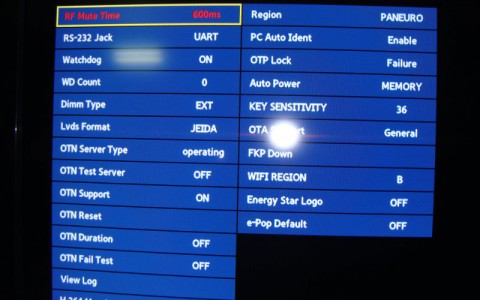 It is important, before finishing work in the “Hotel Option” section, check “OFF” to protect some functions from failures. And also, since the user has entered the menu, and knows how to enter here at any time, you still need to understand how to exit and not harm the settings. This is done in this way:
It is important, before finishing work in the “Hotel Option” section, check “OFF” to protect some functions from failures. And also, since the user has entered the menu, and knows how to enter here at any time, you still need to understand how to exit and not harm the settings. This is done in this way:
- You can exit by simply turning off the TV;
- Then again, go to MENU-SYSTEM, and see what has changed;
- If everything is fine, we are logged in without any problems and are happy with the settings, which means that you can continue to use the TV with the updated menu.